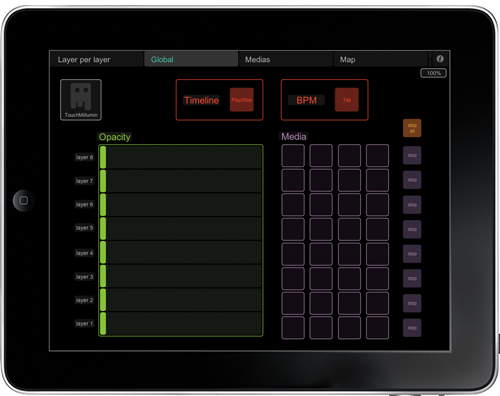Control Millumin with TouchOSC
2,954
TouchOSC is a mobile app for iOS and Android.
It allows you to control Millumin without being in front of your computer :)
In this tutorial, I'm using an iPhone, but it's working with an iPad (or an Android but you need to modify your system file).
-
First, be sure your computer and your iPhone are on the same Wifi network.
If you don't have one around you, create it from your computer.

- Install TouchOSC on your iPhone.
- Download TouchMillumin : this is a special layout for TouchOSC.
-
Copy this layout on your iPhone : the easiest way is to use iTunes.
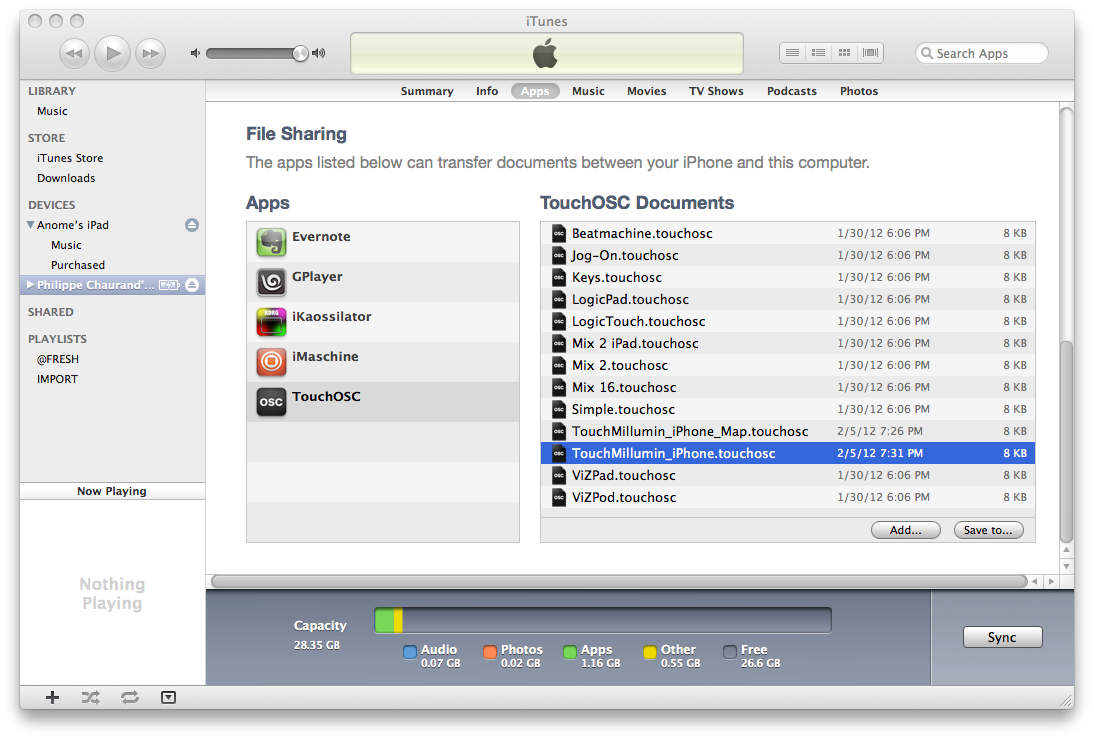
-
Then, choose this layout in TouchOSC.
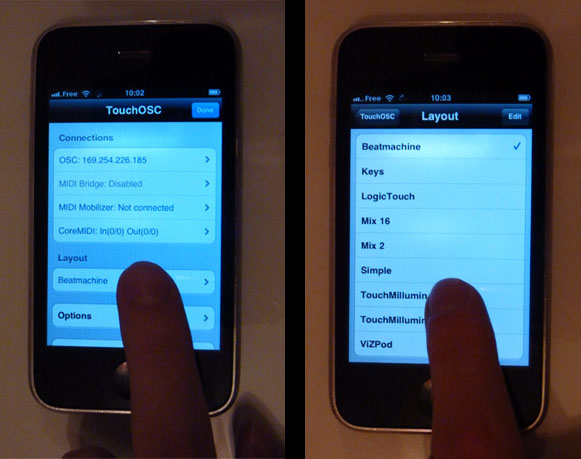
-
Now launch Millumin, and open the Device window.
From the menubar, choose "Devices" then "Setup OSC ..."
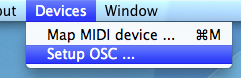
-
Be sure "Send OSC messages" and "Listen OSC messages" are enabled.
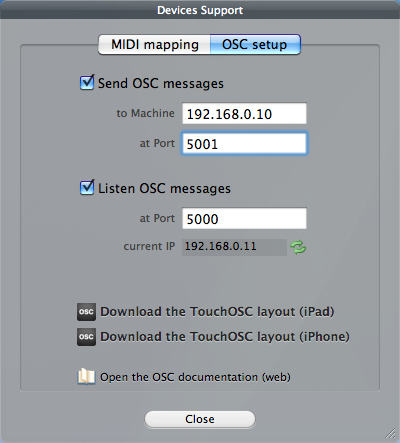
-
Go to TouchOSC's connection and copy the "current IP" of Millumin.
Be sure the port are right.
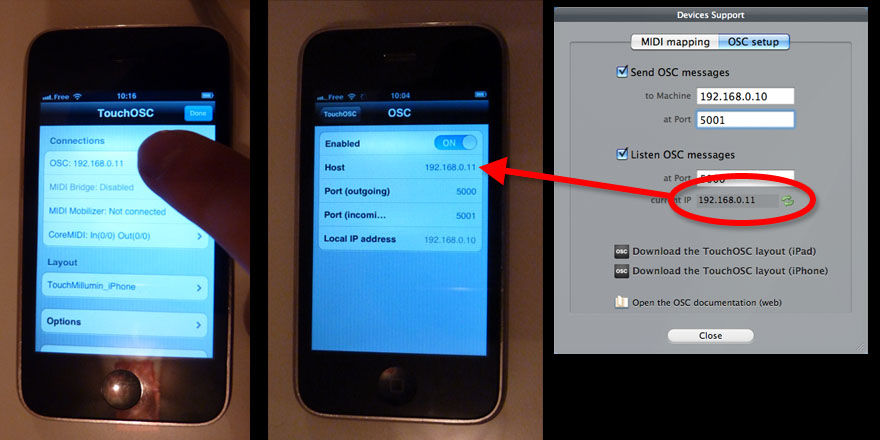
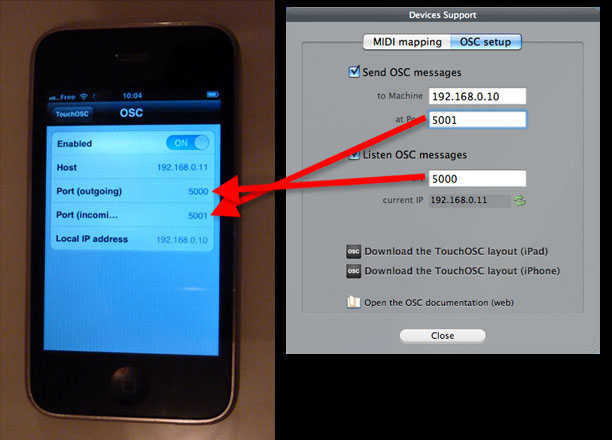
-
Copy the TouchOSC's "local IP address" into Millumin's "to Machine" field.

-
OK, try to change the opacity in Millumin or in TouchOSC :
the 2 applications are now connected !
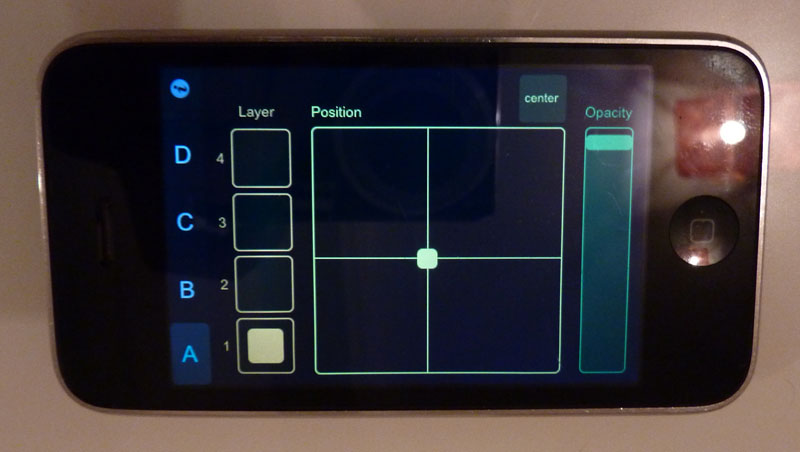
You can also use the layout for mapping.
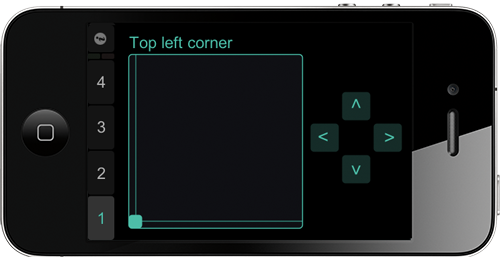
Or the layout for iPad.